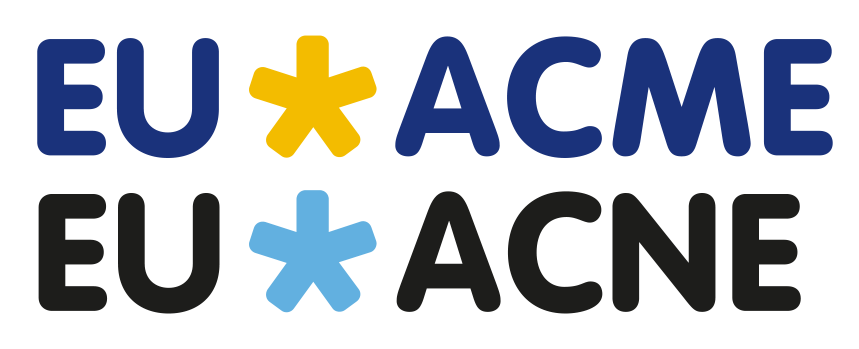Have a Question?
How to register – author of a scientific article in a scientific journal?
The event you have been participated in already exists in our database or you have added a new event – great.
Please note that most of the Journals are already registered in our database. However, sometimes it is not easy to find a Journal, due to different ways of spelling e.g. Paediatric v. Pediatric. Try both!
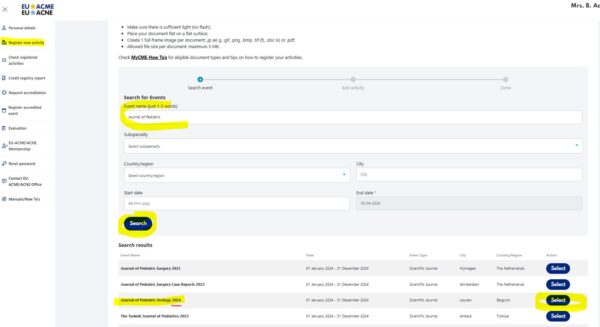
Please select the correct journal year and you may now add your activity – Author of scientific publication (journal article, book, book chapter, etc.).
- The new step Activity Details will open.
Next to Activity type click on the dropdown arrow and select Author of scientific publication (journal article, book, book chapter, etc.)
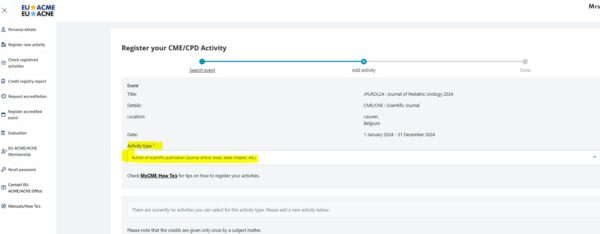
The subpanel will open. Please check first if the title of the presentation is already registered, so you could add your title.
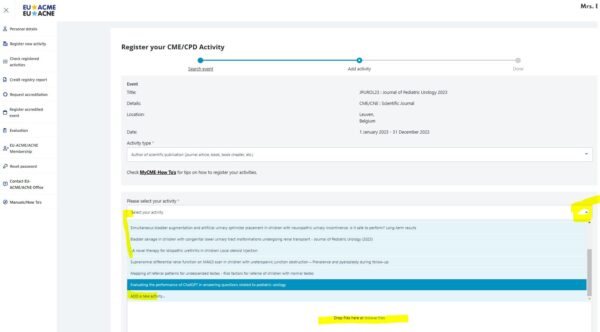
Others please click on ADD NEW ACTIVITY button.
In the Activity part please enter a title of an article you have been reviewing and would like to receive credits, the date you finalized your review.
For paediatric activities, please do not forget to select the specialty type.
Please note that within the EU-ACME programme the credits are allocated only once per subject matter.
Therefore it is required to enter the title of an article you have been reviewing.
Failing to do so will lead to rejection of your request.
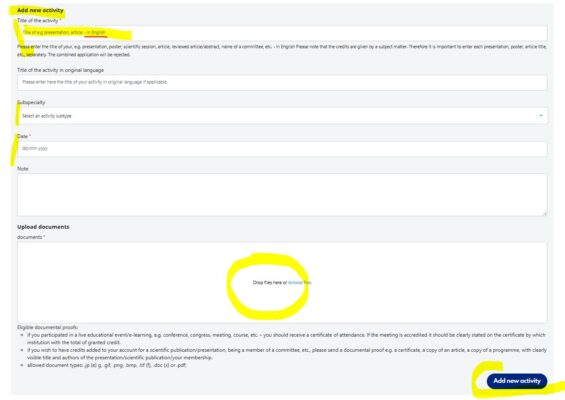
It is mandatory to add a documental proof in UPLOAD DOCUMENTS window.
To add a documental proof either click in the space with the text Drop file here to upload, or drop the file there.
Please check which documental proofs are eligible.
Note that you are able to add more documents and/or remove the one uploaded by mistake.
Please make sure that the file upload is completed!
The EU-ACME office will not proceed with your request without valid documental proof.
To finalize your request, please click on ADD NEW ACTIVITY button.
You will be routed to the final step. Here you will find an overview of your request.
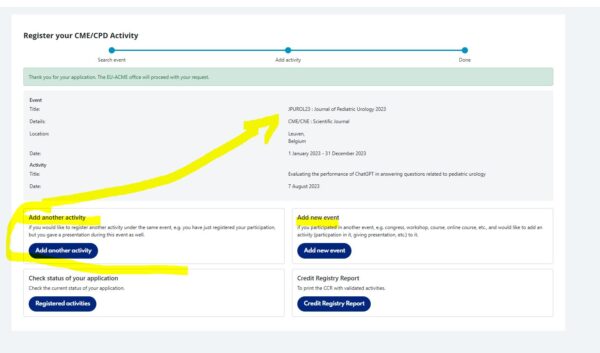
At the bottom you will find 2 buttons:
ADD NEW EVENT – if you participated in another event and would like to add an activity to it – click this button.
ADD ANOTHER ACTIVITY – if you would like to register another activity under the same event, e.g. you have just registered your participation, but you gave a presentation during this event as well – click on this button to register this new activity.