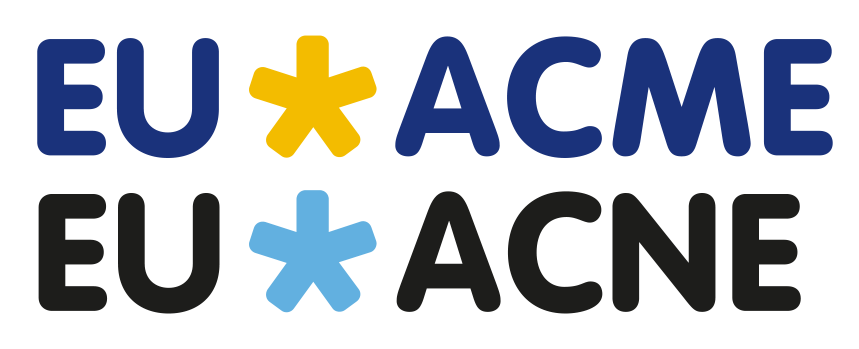Have a Question?
How to generate and print my CREDIT REGISTRY REPORT (CRR)?
As the EU-ACME member, you have access to your online CME/CPD portfolio, with registered activities you have participated in.
Please go to the EU-ACME website and click on the SIGN IN button.
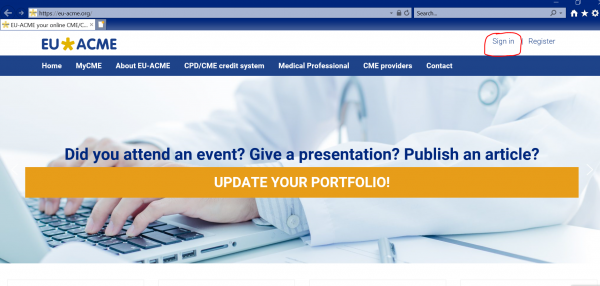
Please enter your USERNAME and PASSWORD and click on the LOGIN button.
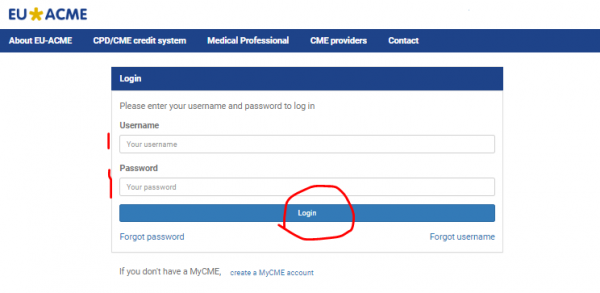
Next click in the menu on CREDIT REGISTRY REPORT
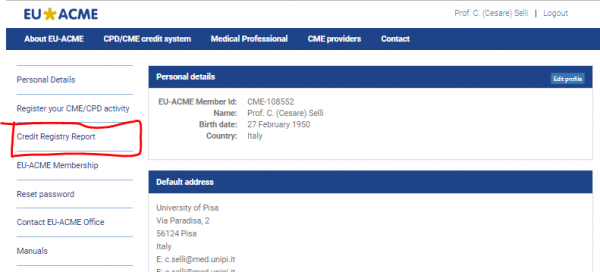
On the CREDIT REGISTRY REPORT page, you may see the overview of collected credits per year and activities registered and validated in the current year.
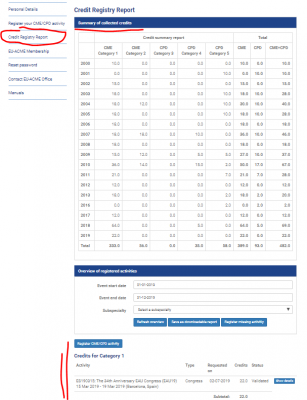
To view activities from previous years, please adjust the EVENT START DATE and/or EVENT END DATE and click on the REFRESH OVERVIEW button.
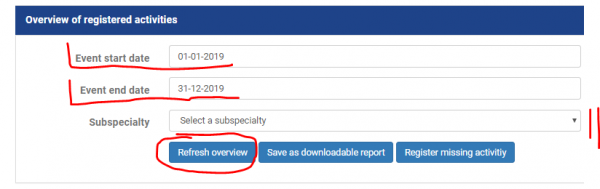
The view will contain registered and validated activities from the selected period. Please click on the button SAVE AS DOWNLOADABLE REPORT.
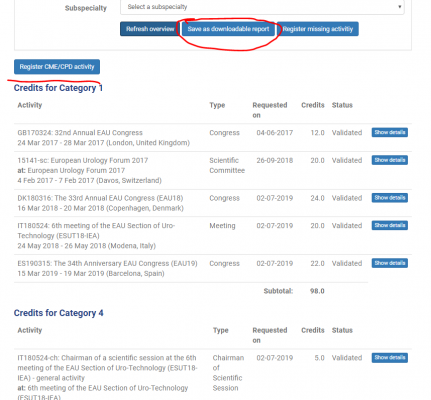
If you think any activity is missing, you may register it by clicking on the button REGISTER CME/CPD ACTIVITY.
Scroll below to see generated reports. Please click on the DOWNLOAD button, to view your generated CRR.
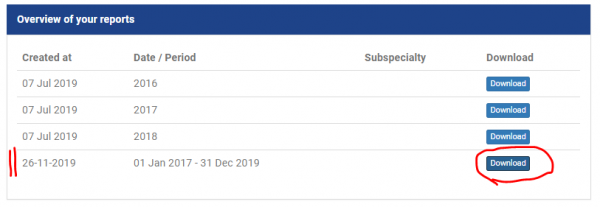
Your CRR is downloaded to your PC as a PDF document. You may open it and print it.