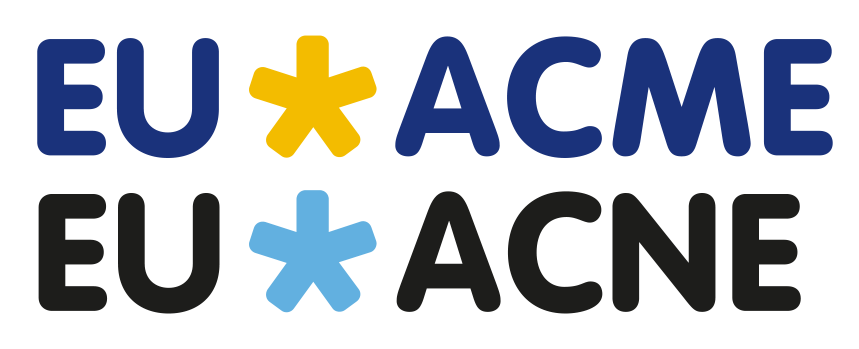Have a Question?
How to add documental proof to already registered activity in MyCME?
As the EU-ACME member, you have access to your online CME/CPD portfolio – MyCME, with registered activities you have participated in.
Please go to the EU-ACME website and click on the SIGN IN button. Insert your USERNAME and PASSWORD and click on the LOGIN button to enter MyCME.
Next click in the left menu on CREDIT REGISTRY REPORT:
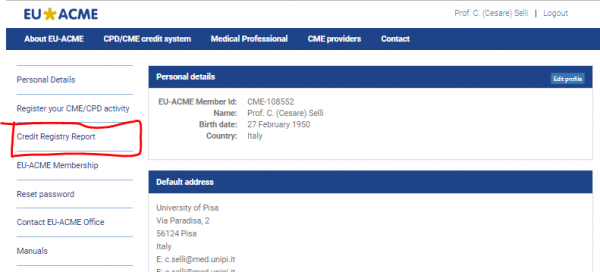
In the CREDIT REGISTRY REPORT look for registered and validated activity, you would like to add/check/upload a documental proof.
Click on the button SHOW DETAILS.
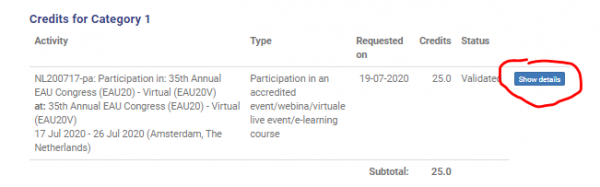
In the pop-up box, click on the button UPLOAD DOCUMENTS, to add documental proof.
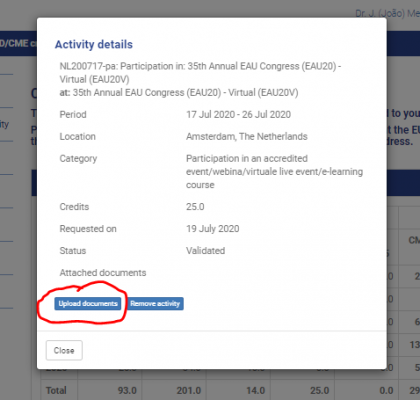
Drop file or upload from the computer as indicated in the open box.
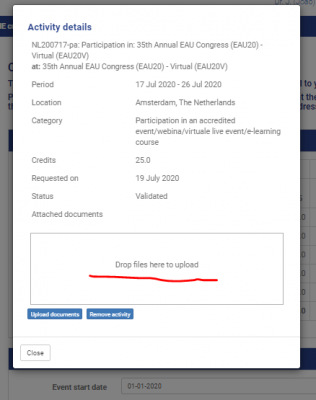
Please wait for the upload to complete and CLOSE the window.
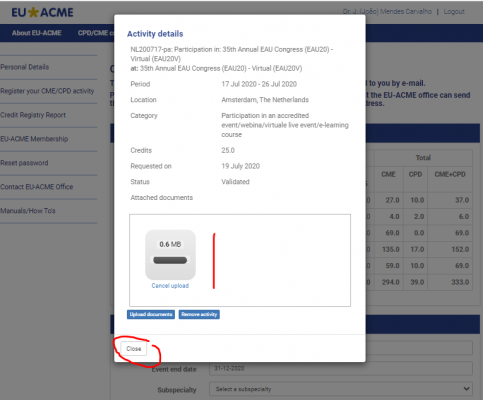
The uploaded documental proof is now added to your portfolio.
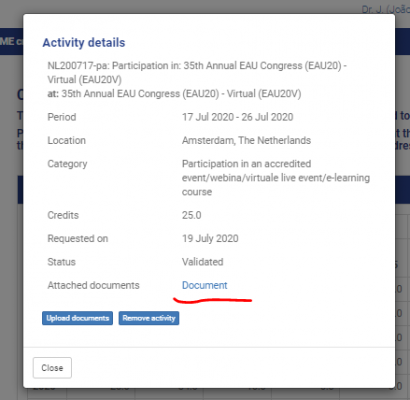
You have always access to your activities and uploaded documents.